Usually, when first learning the software, the novice will go to the tool palette to switch back and forth between the pen and other tools. This is very time consuming and there are provisions in the software to switch tools without having to select them from the tool palette. The keys on both the right-hand and left-hand sides of the spacebar are used for this purpose. Shown below are the keyboard hand positions for a right-handed mouse:
| Left hand keys - Windows® | Left hand keys - Macintosh® |
| Shift = | Shift Option Command |
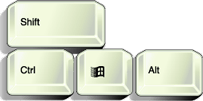 | 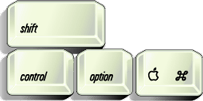 |
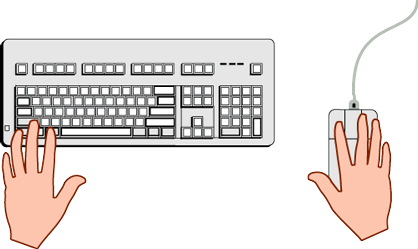 | |
The diagram above shows the hand positions (for a right handed mouse) to take advantage of keyboard shortcuts for drawing with the pen. This is the quickest way to use the pen.
Mac® users will use various combinations of the Shift, Option and Command keys, while Windows users will use parallel combinations of the Shift, Ctrl and Alt keys.
For example, while actively drawing a path with the pen tool, Windows Illustrator users can press the Ctrl key to switch between the pen and the selection tool while at the same time press the Shift key to constrain a line to 45° increments. When finished making the adjustment, the user simply releases the keys and resumes drawing with the pen tool - all without resorting to the tool palette.
Following this tutorial are step by step examples to drill the point.
No comments:
Post a Comment