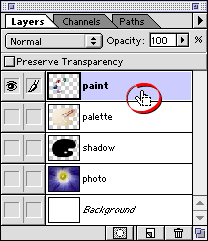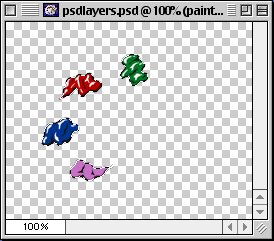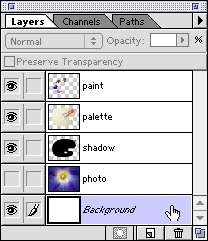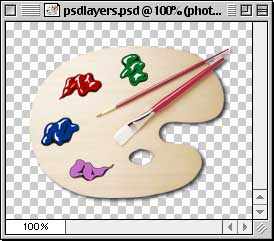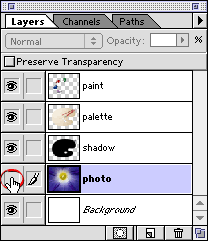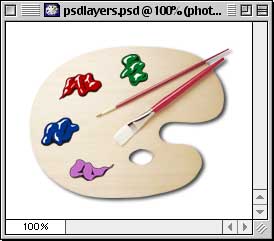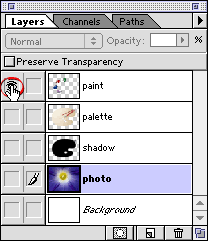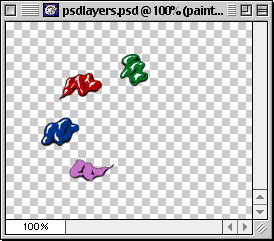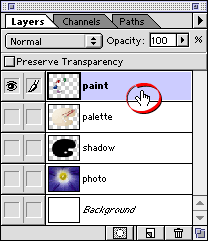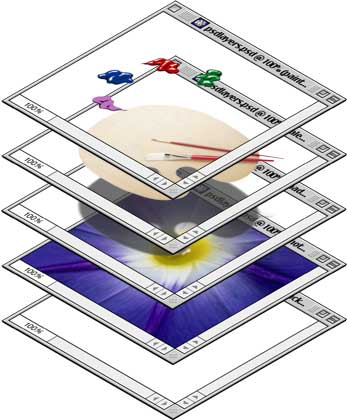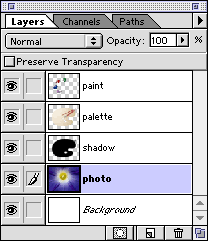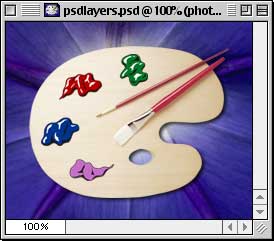2. You can turn layer visibility on and off and completely change the appearance of an image without permanently affecting a single pixel. The eye icon to the left of each layer controls its visibility. A layer is made visible or hidden by clicking its eye icon (below left). The result is the same Photoshop document shown previously with the exception that one of its layers has been hidden revealing the white background underneath.
3. Opt/Alt-clicking a layer's eye icon will make it visible and will hide all others (below left). In the example below, the layer named "paint" becomes the only visible layer (below right). Note that the layer named "photo" is still highlighted. The highlighted layer in the Layers palette indicates that it is the active (or selected) layer. This means that all editing in the document window will be applied to the active layer.
4. Click a layer to activate it (circled below left). Now all editing in the document window will be applied to the "paint" layer.
Note that there is no change in the appearance of the document window (below right). Look to the Layers palette to see which layer is active, not to the document window.