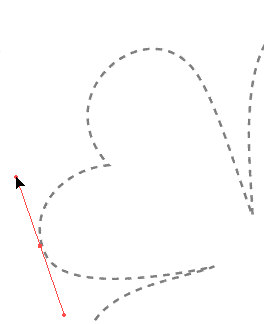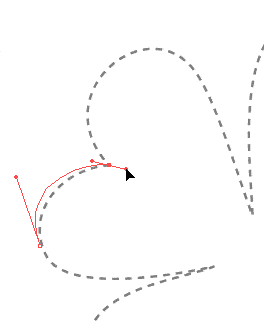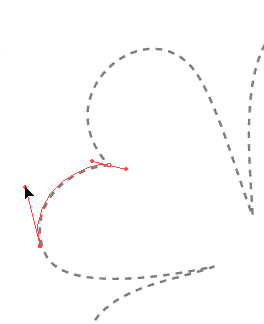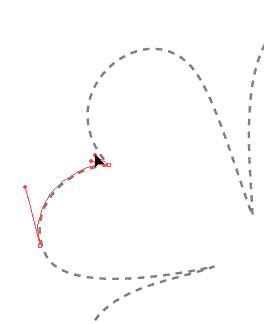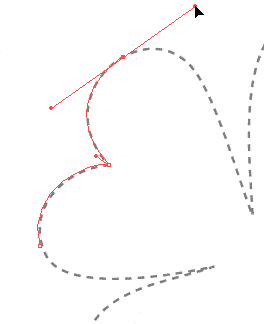This page contains all the practice templates for drawing with the pen. Here are tutorials for Deneba Canvas™, Adobe® Illustrator®, Adobe Photoshop®, Macromedia® FreeHand® and CorelDRAW®. These tutorials are setup for both Macintosh® and Windows® platforms.
You might ask, "What are Photoshop tutorials doing here in the vector application section?" Using the pen in Adobe Photoshop is virtually the same as using the pen in Adobe Illustrator. Learning pen skills really belongs here with the other vector applications. I have linked the Photoshop section of the web site to these pages for learning the pen.
These tutorials are short and fun. Make sure to download the setup sheet for the application you are using. The setup is very straightforward. Except for Photoshop (which rasterizes the PDF file...turns it into a bitmap), you simply load the tutorial PDF file into the drawing application, then lock the layer containing the template, then add a new layer and draw on that new layer. The reason you keep the template on a locked layer is because the template contains vector objects which can get selected and altered otherwise. Don't worry, it's really simple. All the instructions are in the setup sheets.
The tutorials are setup in sequence starting with the easiest ones. Each one gives you a different skill. By the time you get to the last one you will see how it all comes together. They have been purposely setup to take advantage of keyboard shortcuts so you don't have to return to the tool palette once the pen tool has been selected.
The whole point is to train you to take advantage of the keyboard shortcuts so you will draw faster, smoother and more fluidly.
Download Instructions:
|
| Canvas 5-7 | Illustrator 7-9 | Photoshop 5 | FreeHand 8-9 | CorelDRAW 8-9 | |
| Setup Sheet | |||||
| Tutorial 1 | |||||
| Tutorial 2 | |||||
| Tutorial 3 | |||||
| Tutorial 4 | |||||
| Tutorial 5 | |||||
| Tutorial 6 | |||||
| Complete Set Macintosh | |||||
| Complete Set Windows |