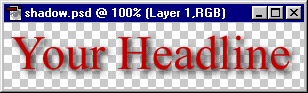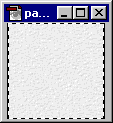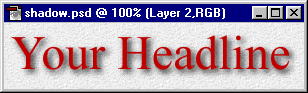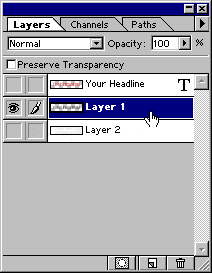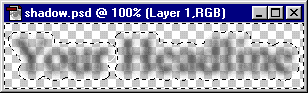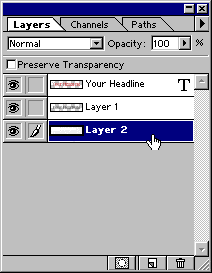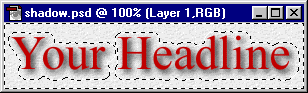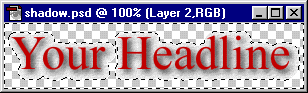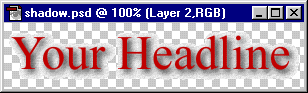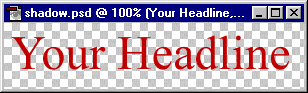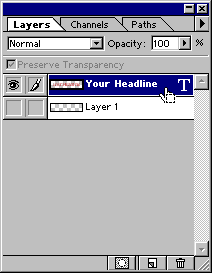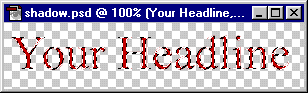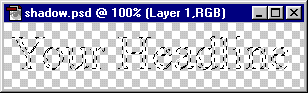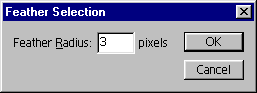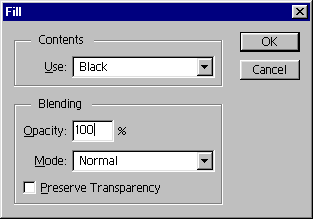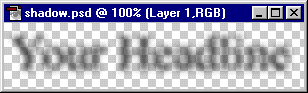What you will learn
In this tutorial you will learn how to use
• Dimensioning lines
• Segment Dimension lines
• Call-outs
• Connector lines
CorelDRAW has the power and the flexibility to allow you to create even the most detailed of drawings or designs with ease and accuracy. From straight forward call-outs to dimensioning lines that offer ten decimal place accuracy.
Working with Dimension Lines
CorelDRAW allows you to easily add various types of dimensioning lines and call-outs. By using dimension lines, you can indicate the distance between two points in a drawing or the size of objects. By default, dimension lines and the measurements shown on the lines change when you change an object’s size. This is referred to as dynamic dimensioning and can be very useful if you need to resize an object or group of objects and want to avoid having to recreate the dimensioning lines.
There are four dimension line tools, parallel vertical / horizontal, angular and segment. The Parallel dimension tool allows you to draw dimension lines on any angle. To draw a parallel dimension line, click the Parallel dimension tool in the toolbox. To draw a vertical or horizontal dimension line, open the Dimension tools flyout by clicking the arrow in the bottom-right corner of the Parallel dimension tool button in the toolbox, and click the Horizontal or Vertical dimension tool button.
• Click to place the starting point, and drag to where you want to place the endpoint of the dimension line.
• Move the pointer to position the dimension line, and click to place the dimension text.
By default, dimension text is centered on the dimension line, however this can be changed in the interactive property bar.
To draw a vertical or horizontal dimension line, open the Dimension tools flyout by clicking the arrow in the bottom-right corner of the Parallel dimension tool button in the toolbox, and click the Horizontal / Vertical dimension tool button.
• Click to place the starting point, and drag to where you want to place the endpoint of the dimension line.
• Move the pointer to position the dimension line, and click to place the dimension text.
To draw an angular dimension line, click the arrow in the bottom-right corner of the Parallel dimension tool button to open the Dimension tools flyout, and click the Angular dimension tool.
• Click where you want the two lines that measure the angle to intersect, and drag to where you want the first line to end.
• Click where you want the second line to end.
• Click where you want the angle label to appear.

Creating Segment Dimension lines
To draw segment dimension lines, in the toolbox, click the arrow in the bottom-right corner of the Parallel dimension tool button to open the Dimension tools flyout, and click the Segment dimension tool.
• Click the segment that you want to measure.
• Move the pointer to where you want to position the dimension line, and click where you want to place the dimension text.
With the Segment dimension tool, you also have the ability to measure the distance between the two most distant nodes in multiple segments. Using the Segment dimension tool , marquee select the segments, drag to position the dimension line, and click where you want to place the dimension text. You can also measure successive segments automatically by clicking the Automatic successive dimensioning button on the property bar, and marquee select the segments that you want to measure. Drag to the location where you want to place the dimension text and release.

As we have previously mentioned, you can set how dimension lines are displayed. For example, you can specify dimension units, style, and precision as well as add a prefix or suffix to the dimension text. You can also set default values for all new dimension lines that you create.
We have also stated that by default, dimension text is dynamic. If you resize the object to which a dimension line is attached, the dimension text is updated automatically to display the new size. These properties are set from the interactive property bar that is accessible when you have one of the dimensioning tools selected.
To be able to use connector, callout, and dimension lines with precision, you need to snap them to specific nodes in objects. For more information about snapping and snapping modes, see "Snapping objects" in the CorelDRAW help file
Creating Call-outs
Call-outs can be easily created to identify parts of a drawing or to draw attention to specific parts of a design.
In the toolbox, click the arrow in the bottom-right corner of the Parallel dimension tool button to open the Dimension tools flyout, and click the 3-Point callout tool.
• Click where you want the first callout segment to start, and drag to where you want the first segment to end.
• Click where you want the second segment to end. A text cursor is displayed at the end of the callout line, indicating where to type a label for the object.
• Type the callout text.
You can also change the callout style and the distance between the leader line and the callout text. This is done from the interactive property bar.

Connector Lines
You can draw connector lines between objects. Objects stay connected by these lines even when you move one or both objects. Connector lines, which are also known as "flow lines", are used in technical drawings such as diagrams, flowcharts, and schematics. For information about drawing flowchart shapes, see "Drawing predefined shapes" in the CorelDRAW help file.
There are three types of connector lines that you can draw. You can draw a straight connector line. You can also draw right-angle connector lines with a sharp corner or a rounded corner. You can edit connector lines by moving, adding, or deleting segments.

Using the controls on the property bar, you can modify the width and style of a connector line as well as apply arrowheads. You can also change the color of connector lines. For more information about Formatting lines and outlines, see "Formatting lines and outlines "in the CorelDRAW help file.
With the new tools that have been added it is easy to see how accurately you can create your designs and to convey this information to the viewer.