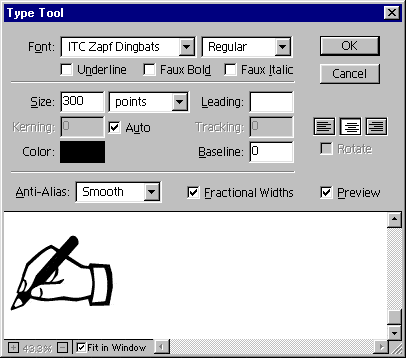
2. Select the Magic Wand Tool
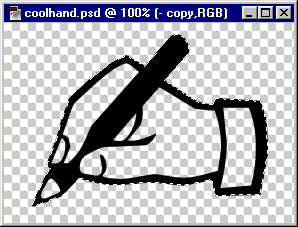
3. Double-click the new layer to put you back into the Type Tool dialog as in the previous step. Using the Shift key, highlight the text in the typing box then click once on the color swatch to access the Color Picker. In the RGB boxes enter 181 for red, 86 for green and 6 for blue. Click "OK" twice. We need this dark sienna color when we use the frosted glass distortion filter. After applying the new color click Layer > Type > Render Layer. Next, click the magic Wand inside any one of the hollow areas of the hand. In the example below, the forefinger is selected. Click Select > Save Selection and save the selection to a new channel.
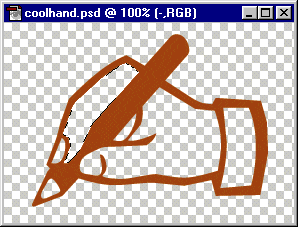
4. Click the Radial Gradient Tool
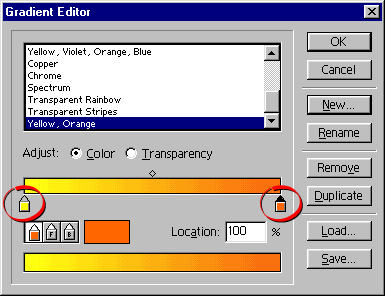
5. Drag from the center of the selection outwards then release the mouse to apply the gradient to the hollow area of the forefinger. The strategy here is to make separate selections for each of the hollow areas, save them each as new selection channels then fill them with this yellow, orange gradient.
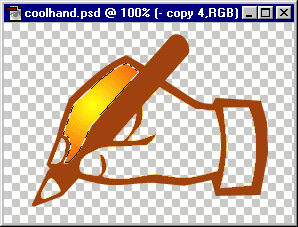
6. After selecting and filling each of the hollow areas, load each of the selections created from the hollow areas using the "Add to Selection" option in the "Load Selection" dialog. You can then save this composite selection as a new channel. The reason we filled each area separately is to add depth. If all the areas were selected then filled as a unit, the image would tend to look flat.
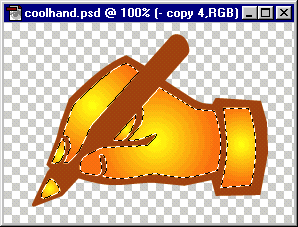
7. Next click Filter > Distort > Glass... and in the dialog enter the following values:
| Distortion Smoothness Texture Scaling | 5 3 Frosted 100% |
The effect should look similar to the example below. If we had not used the dark sienna color for the hand dingbat, there would have been a black reflection on the ridges of the simulated glass.
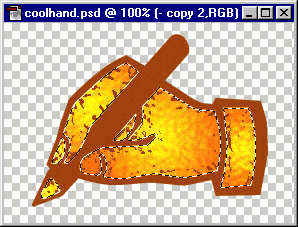
8. Click Edit > Copy then select the black layer and click Layer > Type > Render Layer then Edit > Paste Into. This will copy the selection and paste it into the black version of the hand. If everything looks okay select "Merge Down" from the layer options menu to merge the selection into the layer.
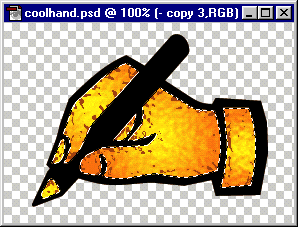
9. The Layers palette should look something like the example below. Click layer 1 to activate it then hide the other layers (click the eye icons to toggle visibility).
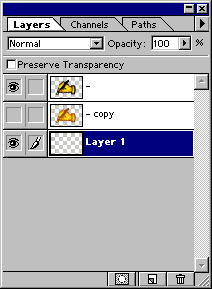
10. Next we'll add a shadow to the image. Click Select > Load Selection and load the original selection saved in step 2. Next click Select > Feather... and feather the selection 5 pixels.
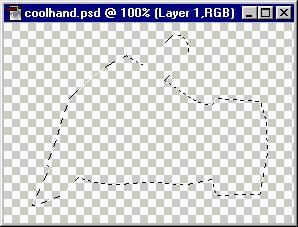
11. Click Edit > Fill, and fill the selection with 100% Black, Normal mode. Then adjust the opacity slider on the layer down to about 70%. We want some contrast between the black outline of the hand and its shadow so we need to lighten it.
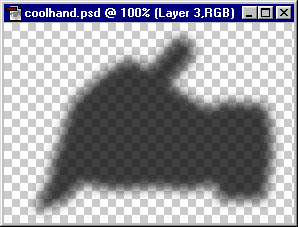
12. If the image will be displayed over a background, open the background tile image and click Select > All, then Edit > Define Pattern
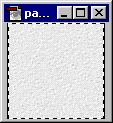
13. Add a new layer under all the other layers then activate it. Next click Edit > Fill, then choose "Pattern" for the "Contents" with an opacity of 100%, Normal mode.
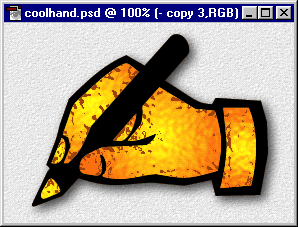
No comments:
Post a Comment