This tutorial will detail an example of how to use the "Defringe" command in Adobe® Photoshop. This handy feature removes unwanted halos that may occur in an image with a transparent background. Many times you will find images where white is used as a background matte color. The image will display perfectly over a white background but not over a colored background. If you want to change the background, you need to defringe the image.
In this example, we will be using clip art photos from the CorelDRAW® 8 and CorelDRAW 9 graphics suites. They were opened in Corel PHOTO-PAINT®, then exported as Photoshop PSD files.
1. Shown below on the left is a view of an image of a toucan as it appears in Photoshop. On the right is a view of the Layers palette. The palette reveals that there are two layers, one of which is the image of a toucan on a transparent layer and the other is an opaque white background layer. As you can see the image looks good over a white background. The background layer is the active layer because it is highlighted in the Layers palette.
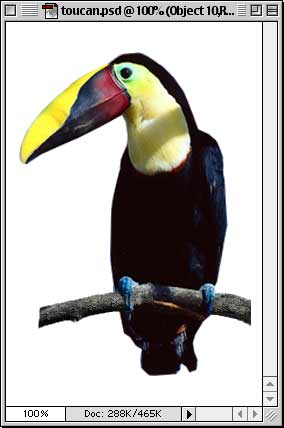 | 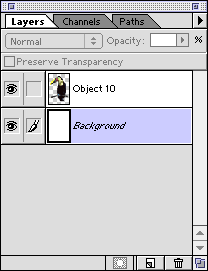 |
2. The second photo was selected to be used as a new background. It is the same size as the toucan image - 256 x 384 pixels. Again, the image on the left is a view of the opened photo in Photoshop, and the image on the right is a view of the Layers palette.
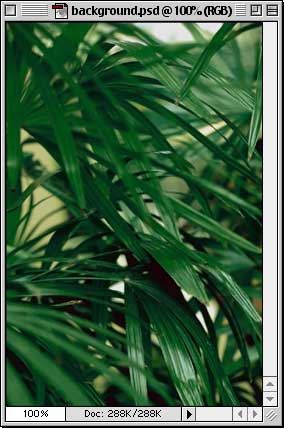 | 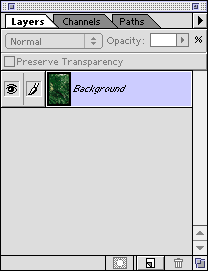 |
No comments:
Post a Comment